The PS5 is more than capable of dissipating the heat produced when you play games on it. However, if your PS5 gives you the dreaded “Your PS5 is too hot” message before shutting down, something isn’t right.
Let’s take a look at how you can spot a PS5 on the verge of overheating and how you can prevent it.
How Can I Tell if My PS5 is Overheating?
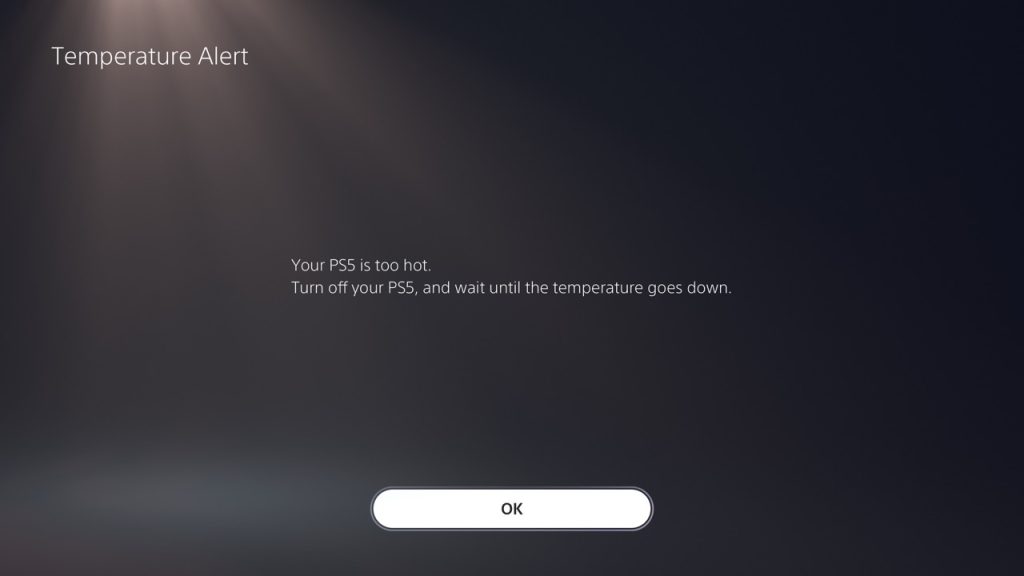
If your PS5 is overheating, there are a few surefire ways to confirm it. Timely recognizing when your console heats is half of the solution.
Heat can kill or damage the internal electronic components of your PS5 beyond repair. That’s why if the temperature rises to dangerous levels, your PS5 will automatically shut down to protect the components. This might happen with or without and message that says “Your PS5 is too hot.”
While this message or an automatic shutdown is the last resort and will confirm that your console is indeed overheating, there are a few symptoms that you can pick up early on to prevent your console from shutting down.
- Loud fan noise
- Performance issues in your game, like stutters or FPS drops
- Unusual glitches like black or white dots, or flashing solid colors like green
- Your game crashes suddenly
All of these could potentially point to a PS5 that’s on the verge of shutting down from overheating, but they could also indicate problems with other hardware components like faulty memory.
How Do I Stop My PS5 From Overheating?
Despite the gigantic heatsink Sony uses in their console, the PS5 does tend to overheat if the odds are stacked against it. The best thing you can do for your console is to ensure that the console is placed in the right location that allows adequate airflow and is kept clean and dirt-free.
If you’re worried about your PS5 overheating when playing PS5 games or simply want to take preemptive steps to prevent it from ever happening, there are a handful of ways you can do that.
Check Ventilation Space

The best thing you can do for your PS5 that doesn’t cost a single penny is to find the right location to place it. Alternatively, you can also wall mount your PS5 for a clean look.
The PS5 takes in air from the front and expels it out from the back. However, this only works efficiently if the air taken in is at ambient temperature.

The ideal spot for your console is an open shelf that’s 20cm away from the wall behind it, according to the manual that comes with the PS5. Make sure to use the included stand with the console, irrespective of the orientation you place it in, as it ensures that there’s adequate space for airflow between the PS5 and the surface of the shelf or floor.
Avoid placing it in enclosed cabinets or beside other running consoles or electronics that produce their own heat. In an enclosed space, the hot exhausted air will build up and recirculate from the rear to the front, crippling the PS5’s cooling system.
Clean Your PS5

Dust buildup in the intake and exhaust vents and the fan can be the culprit to an overheating PS5. If the intake vents get blocked, the system will be left suffocated, and if the exhaust fans get blocked, the hot air will stay inside the console, causing it to easily overheat.
You can follow this handy guide by Ifixit to clean the dust from your PS5. While you’re at it, make sure to also clean the surface around the PS5, as any settled dust around it will eventually be taken up by the intake vents.
You don’t have to worry about voiding the warranty if you do open your PS5. The faceplate and the expansion SSD slot are meant to be accessed by users so it’s perfectly safe to superficially clean your console. For a very dirty console, it’s best to send it to an experienced professional who will thoroughly clean it from the inside out without damaging it.
Place your PS5 on the Right Surface
Always place your console on a clean, solid, hard surface, even if it isn’t convenient.
A bed or a carpeted floor might look fine to place your PS5 on at a glance, but these surfaces are host to a bunch of dirt and pet hairs. These can be easily uptaken by the PS5 and cause issues down the road.
Take a Break
This goes without saying that if you push your console to the limits, it’s going to overheat. If you go on gaming marathons without letting the console take a break, it’ll shorten its lifespan, even if you’ve taken all the necessary measures to prevent it from overheating. That’s because the longer your system stays on, the hotter it keeps getting
Try to take a couple of hours of break after every 4-6 hours to give the console and your body a well-deserved break. Continuous gaming for more than 5 hours could cause the system to overheat.
Use a heatsink on the SSD

If you’ve used an NVME SSD in your PS5, make sure it has a heatsink attached to it.
Modern SSDs tend to produce a lot of heat. This isn’t a major issue inside a spacious PC casing, but inside the enclosed PS5 where there’s little airflow, the SSD can heat up a lot. This can cause damage to your SSD and drastically shorten its life. A hot SSD also increases the internal temperature of the PS5, contributing to overheating.
Most SSDs for PS5, such as the WD Black SN850, come with a heatsink included that can fit easily inside the M.2 slot of PS5. If your SSD doesn’t have a heatsink included, make sure to buy a heatsink that’s compatible with the PS5 and attach one before installing the NVME inside your system.
Lower Ambient Temperatures
The last thing you can do doesn’t directly involve your PS5. If you live in a hot and humid area, you might want to consider investing in an air conditioning unit.
When your room temperature is high, the PS5 will struggle to cool itself. This might cause overheating issues and prevent you from playing your PS5 for longer durations. If air conditioning isn’t an option, try to at least crank up the speed of the fan in your room or open a window to allow for air circulation.
An ideal room temperature for your PS5 is between 41ºF (5ºC) and 95ºF, according to Sony. Anything above this and your console will be more likely to overheat.
Aftermarket Coolers
You’ll find a lot of aftermarket coolers that claim they can reduce PS5’s temperatures. While this is true in most cases, the difference they bring in is small. They add a little bit of extra airflow externally to the PS5. The best these coolers can do is act as a stable stand for your PS5 and provide a charging station for your Dualsense controllers.
If you’re still interested in getting an aftermarket cooler, here are a couple of options.
The OIVO cooling stand is jampacked with different features. It has three fans that suck the hot air from below the PS5 and blow it out the back of the stand to keep your console cool. It can hold your PS5 games, and your headset, and also provides a USB hub for other accessories.
A new cooler, the SCRY Artic PS5 Cooling Fan, is in the making that does look promising. It’s a completely different design that attaches to the rear side of your PS5 where the hot air is exhausted, increasing airflow out of the PS5. Prototypes have been tested and the fan does seem to improve PS5 cooling.
How Does the PS5 Dissipate Heat?

The bulk of your PS5 comes from a huge L-shaped heatsink and a 120mm centrifugal fan. These components work in synergy to keep the console cool without it sounding like a fighter jet about to take off.
While there is liquid metal applied to help conduct heat away from the SoC, which is the brains of your system, the PS5 is ultimately air-cooled. This means that the huge 120mm double-sided blower fan intakes cold ambient air from the vents in the front and exhausts hot air out the back vents.
Its reliance on airflow means that you need to ensure that your console isn’t choking for air intake or the exhaust vents aren’t blocked, either of which can lead to overheating.





