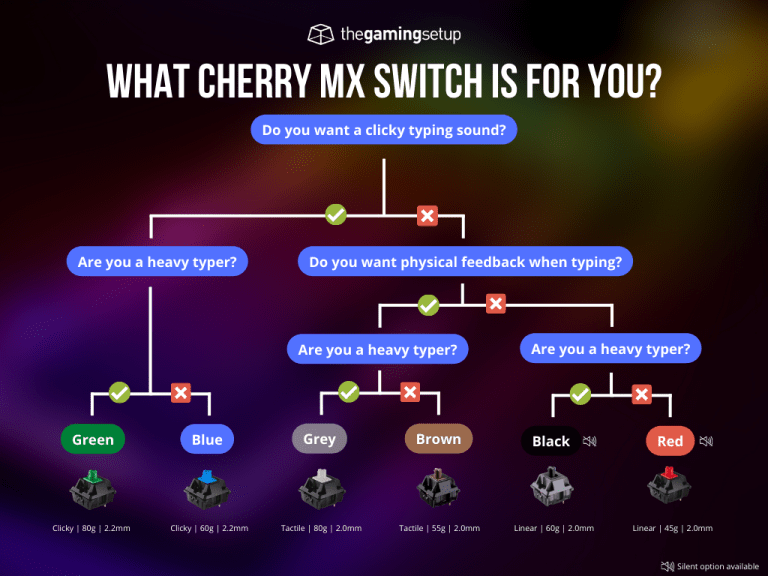PC gaming has gone portable, and Valve is once again at the head of this movement with its Steam Deck. If you’re planning to jump in on the action, there is no better time than now. But which Steam Deck model is the right one to start your journey with?
Which Steam Deck Should You Get?
If I had to pick one version, I’d get the 512 GB OLED version, HDR screen, higher refresh rate, and the extra battery life are all great improvements over the LCD Steam deck. The anti-glare screen on the 1TB OLED isn’t worth it and all the extras don’t matter that much.
You should go with the 256GB model if you want to save some money and don’t want to tinker. If you run out of storage, you can always upgrade the internal NVMe or simply add a MicroSD card, but it’s not needed to start. The 512GB LCD version’s anti-glare screen is only worth it if you plan to play outdoors, and the skins that come with this are just not worth the extra money.
You’ll get faster loading speeds with all the Steam Deck’s above the 64 GB level. I would only recommend getting the 64GB version if you want to tinker with the Steam Deck, then it becomes a great value proposition, or if you really just need to save some money.
What about the white Steam Deck? The white model is the exact same as the regular OLED version, it’s just a colorway so pick whichever you prefer!
Comparing Steam Deck Models

Valve’s Steam Deck comes in three base models and now two OLED models. The primary differences between their hardware are the amount and type of storage installed and the anti-glare coating on the top-tier model. Steam looks to be discontinuing the 64GB and 512GB LCD version going forward, so there are clearance deals to be had!
| Steam Deck 64GB | Steam Deck 256GB | Steam Deck 512GB | Steam Deck OLED | |
| Chipset | AMD Aerith APU | AMD Aerith APU | AMD Aerith APU | AMD Aerith APU |
| CPU | Zen 2 Architecture4 core 8 threads2.4-3.5GHz | Zen 2 Architecture4 core 8 threads2.4-3.5GHz | Zen 2 Architecture4 core 8 threads2.4-3.5GHz | Zen 2 Architecture4 core 8 threads2.4-3.5GHz |
| GPU | RDNA 21.0-1.6GHz1.6 TFlops FP32 | RDNA 21.0-1.6GHz1.6 TFlops FP32 | RDNA 21.0-1.6GHz1.6 TFlops FP32 | RDNA 21.0-1.6GHz1.6 TFlops FP32 |
| RAM | 16GB LPDDR5 | 16GB LPDDR5 | 16GB LPDDR5 | 16GB LPDDR5 |
| Storage | 64GB eMMC + expandable microSD storage | 256GB NVMe SSD + expandable microSD storage | 512GB NVMe SSD + expandable microSD storage | 512GB or 1TB NVMe SSD + expandable microSD storage |
| Display | 1280 x 800, 60Hz 7 inches IPS LCD touchscreen | 1280 x 800, 60Hz 7 inches IPS LCD touchscreen | 1280 x 800, 60Hz 7 inches IPS LCD touchscreen Anti-glare coating | 1280 x 800 HDR OLED display. Etched glass on 1TB model |
| Battery | 40Whr 2-8 hours of gameplay | 40Whr 2-8 hours of gameplay | 40Whr 2-8 hours of gameplay | 50Whr battery; 3-12 hours of gameplay |
| Weight and Dimensions | 298mm x 117mm x 49mm 660 grams | 298mm x 117mm x 49mm 660 grams | 298mm x 117mm x 49mm 660 grams | 298mm x 117mm x 49mm 630 grams |
The differences between the three models don’t end here. All three models come with carrying cases, but the 512GB has an exclusive carrying case as well as other digital goodies which we’ll discuss later on.
What’s new with the Steam Deck OLED?
Off the bat, the OLED model doesn’t upgrade any performance parts, this is largely a screen and battery life upgrade with a few new features. The screen itself is a big upgrade, more vibrant, inky blacks, higher refresh rates and a slightly larger screen. If you already have an OLED TV or Monitor it’s hard to go backwards, in that case, go with the OLED Steam Deck.
Battery life is the other significant improvement on OLED Steam Deck, up to 25% better than the LCD version because the OLED sips less power and because of its thinness, Valve was able to squeeze in a bigger 50 Whr battery replacing the 40 Whr.
Then there are a couple of nice extras, the OLED Deck has Wifi 6E for faster downloads and allows for wake on Bluetooth for any folks that want to play docked with a controller and don’t want to get up to turn on the machine.
eMMC vs NVMe: Difference Between Both Storage Technologies
Unlike the 256GB and 512GB variants of the Steam Deck, which use an NVMe, the 64GB model uses a slower eMMC. This can present slower boot and game install speeds.
eMMC is an older storage technology often reserved for Chromebooks and budget laptops. Because of their smaller power draw, these are limited to a maximum data transfer speed of 400-500MB/s. Fortunately, the 64GB eMMC in the cheaper model of the Steam Deck is removable, so you can replace it with a faster NVMe whenever you want.
NVMe, on the other hand, is a much newer technology currently in use inside modern gaming PCs and the PS5 and XBox Series consoles. With the Gen 3 PCIe used in the Steam Deck, a compatible NVMe SSD can hit a maximum transfer speed of 4750MB/s, which blows the eMMC out of the park in terms of performance.
How Does the Storage Type Affect Your Steam Deck?
The operating system of your Steam Deck is stored on the storage device. Every time you boot your Steam Deck, the OS has to be transferred into the RAM. For eMMC storage devices, the slower transfer speeds translate into an approximately 25% slower boot-up speed compared to its NVMe brethren.
This also leads to game launch speeds and loadings speed being slower on the eMMC drive and about 12.5% faster on the NVMe.
The end difference in speed results in a roughly 5-10 second difference in load times depending on the game.
Another thing to note is that the 512GB variant of the Steam Deck has faster than the 256GB model. This is because of how SSDs scale, with the larger ones having more bandwidth for data transfer.
Can You Increase Storage on Steam Deck?
Valve has made it very easy to upgrade the storage on your Steam Deck. There are two ways to upgrade storage.
MicroSD Card

The simplest and most straightforward method to expand the storage on your Steam Deck is to pop a microSD card into it with a maximum capacity of 2TB. Make sure you purchase the right SD card for Steam Deck with high transfer speeds.
NVMe SSD

Replacing the internal storage of the Steam Deck with a larger SSD isn’t advised by Valve. Despite that, the process isn’t too difficult, and the end results are far better than simply adding a microSD card.
You can refer to this video if you want to replace the SSD inside your Steam Deck.

How Much Storage Should I Get?
The deciding factor between the three Steam Deck models is storage. Despite all of the models supporting expandable storage through microSD cards, the best way to play your games is through internal storage.
If you play anything modern, get at least 256GB and expect to get an SD card, if you want to use the Deck for a retro device, 64GB can suffice.
Most AA games of today easily cross the 50GB mark, and some open-world titles exceed even 100GB, with Red Dead Redemption 2 hitting close to 150 GB. Don’t even get me started on the storage-hoggin Call of Duty Warzone. This single title along with its necessary updates can make the 256GB Steam Deck sweat bullets. Hence the 64GB Steam Deck won’t cut it if you want to play AAA games.
Indie titles and smaller games that don’t have huge 3D open worlds will take up much less space, and you can even manage to fit multiple such games on even the 64GB Steam Deck.
Is The Steam Deck Anti-Glare Screen Worth It?

Source: /u/MiChAeLoKGB
I’d opt for the regular glossy screen instead of the Anti-glare on both the LCD and OLED models.
The anti-glare coating on the 512GB model isn’t a game changer and might not be enough to justify the price, but it’s a nice addition. The anti-glare coating makes it so that the Steam Deck is more playable in bright sunlight or in outdoor conditions by reducing the reflection from the screen. On both the LCD and OLED the anti-glare screen mutes the colors every so slightly.
You can even get a similar anti-glare coating on a 64GB or 256GB Steam Deck by simply applying an anti-glare protector to the screen. This will give you similar performance in sunlight as the anti-glare screen of the 512GB model will provide. And if you get a screen protector that’s not anti-glare it effectively removes any benefit of the etching.
Carrying Case Differences
As we discussed, all three models of the Steam Deck come with a carrying case. The 64GB and 256GB models have a standard carrying case, and the 512GB variant has an exclusive carrying case with slight changes.
Standard Carrying Case

The standard case is made with excellent quality. It zips open to reveal the padded interior where your steam deck can snugly fit. There is a carrying handle on top and it has a storage pocket with an elastic retaining band on its back. The front of the case sports a simple grey Steam Deck logo.
Exclusive Carrying Case

The exclusive case is identical to the standard case save for a few differences. At a glance, you’ll notice that the logo on the front is colored instead of grey. This is a personal preference and some people might just prefer the grey logo.

With the exclusive case, you’ll also get a separate drawstring pouch for the power cord and a microfiber cloth. The interior fabric of the case is of a lighter shade and so are the zippers.
In essence, the exclusive carrying case is not too different from the standard one. While the power cord pouch and the microfiber cloth are welcome additions, you shouldn’t buy the more expensive model based on this.
What Are The Exclusive Digital Items
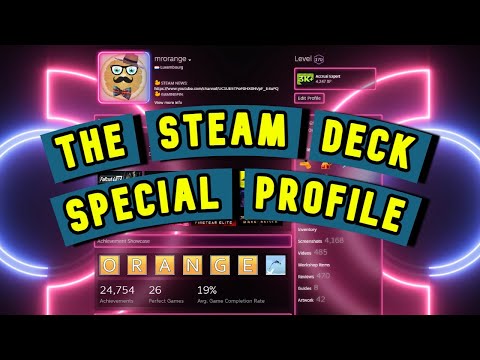
If you purchase either the 256GB or 512GB Steam Deck, you’ll be able to redeem the Exclusive Profile Bundle. This contains unique stuff that you can apply to your profile, including a profile background, Theme, Icon, and a mini-theme.
The theme and icon sport a live wallpaper with the Steam Deck logo in neon lights.
Apart from this, users with the 512GB model also get excess to an exclusive custom on-screen keyboard design called “DEX-85.” This skin makes the keyboard on Steam Deck look like a mechanical keyboard.
While these exclusive skins and themes do uplift the look of your Steam Deck, you shouldn’t base your decision around these.