What is deadzone?
The deadzone is the area around your controller’s thumb stick that doesn’t input a command until your thumbstick moves out of the deadzone. The bigger the deadzone the more the stick can move before it registers an input.
A low deadzone is more responsive, a subtle touch will result in an input. On the flip side, if your controller is a little worn or the sticks are a little loose it could lead to drift. Larger deadzones can help avoid accidental inputs at the trade off of less responsiveness.
PS5 controller deadzone settings
Only the DualSense Edge can have its deadzone adjusted. Each profile on the Dualsense can be set with a different thumbstick setting, I’d recommend using precise on a fresh controller.
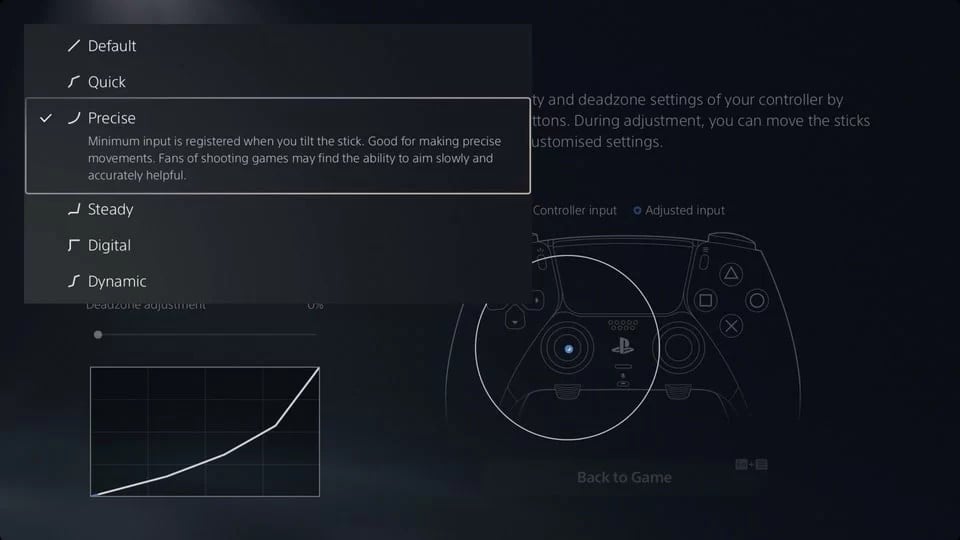
Switch controller deadzone settings
Unfortunately you cannot adjust deadzone settings system wide on the Nintendo Switch. Some games allow for deadzone adjustment but there’s no system wide tuning. That goes for both Joycons and Pro Controller.
Xbox controller deadzone adjustment
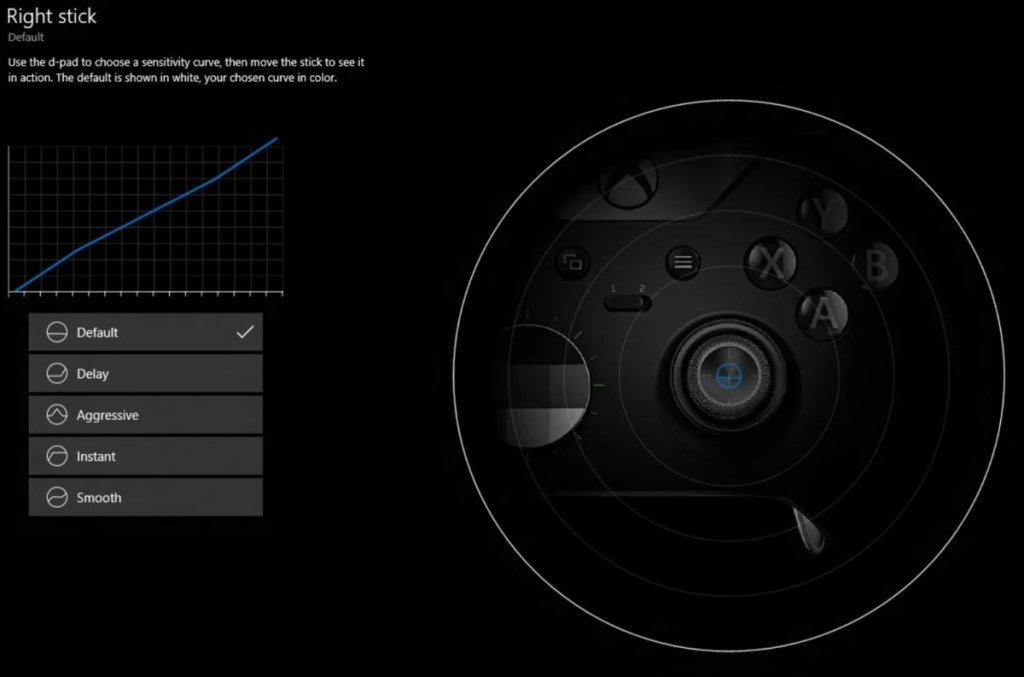
The Xbox Elite controller has system wide deadzone settings. You’ll find the option under Settings > Devices & Accessories, then select your Elite controller and then adjustments. There are no deadzone adjustments for regular Xbox controllers though, so you’ll have to rely on in-game deadzone settings.
Warzone deadzone settings

The most optimal deadzone for CoD Warzone is 0.05. After setting, play around with the number until it feels good for you. Horizontal and vertical stick sensitivity is usually set to 5 or 6.
Best deadzone settings for Fortnite
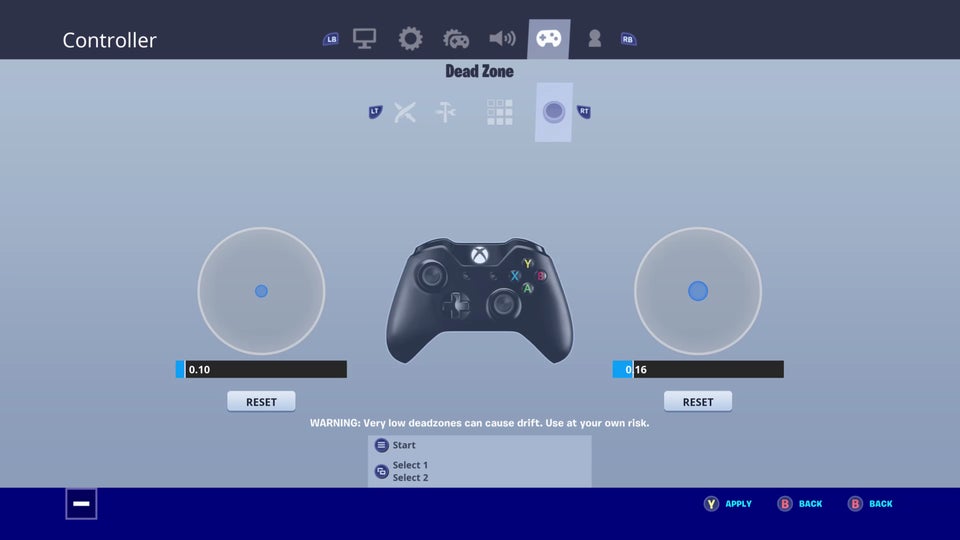
Fortnite has in-game settings for deadzone. For optimal settings, you want to set the lowest possible deadzone without any drift. Keep in mind that this isn’t something that is set and forget it, as your controllers wear and change you might need to go back and adjust over time.
Best deadzone settings for Rocket League
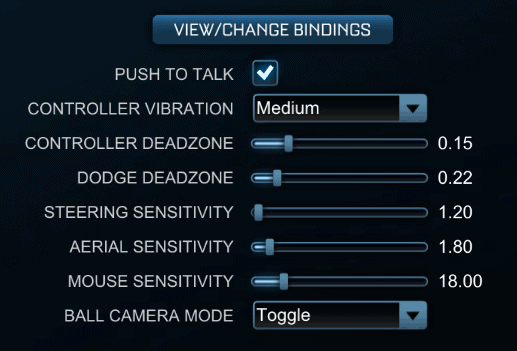
Controller deadzone is pretty basic, lower this setting as low as possible without any drift. Dodge deadzone is how much you have to move your stick before you perform a dodge. There’s a really handy deadzone visualizer webapp made by Rocket Science that helps you see how much you have to move your stick to turn and dodge: https://halfwaydead.gitlab.io/rl-deadzone/
Steam Deadzone Settings
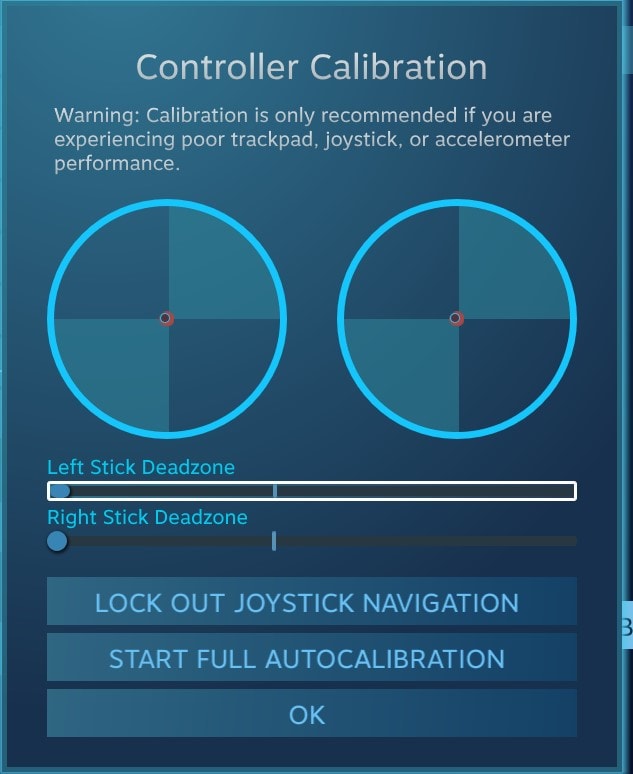
The always helpful Valve has also created settings in Steam to set controller deadzones for all your games. The deadzone is super helpful when your sticks start to drift, you can increase your deadzone, you lose a little responsiveness but your controller is still going to work.
To get to the deadzone setting in Steam:
- In the menu: Steam > Settings
- In settings: Go to Controller > General Controller Settings
- In Controller Settings – Click the controller you want to configure > Hit calibrate
- In the popup set your deadzone settings per stick.





