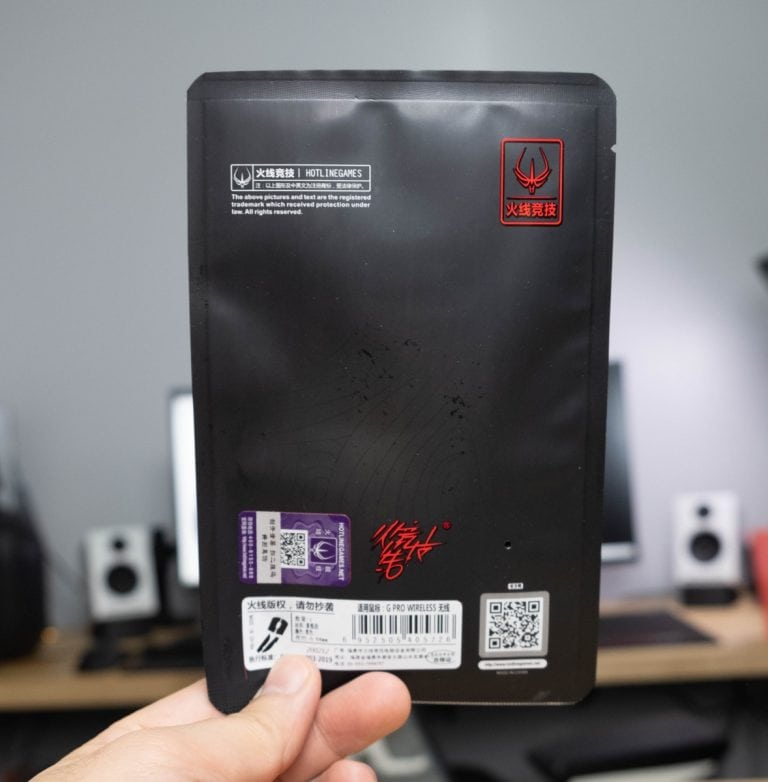Review unit provided by Keydous
The space of value-focused mechanical keyboards is getting quite contentious, we are spoiled with the amount of good stuff coming out. That’s Keydous is a brand that should be given kudos for the addition to the space.
The NJ80-AP by Keydous adds to their lineup with a 75% hot-swappable, wireless keyboard that feels great to type on with fantastic build quality—all while coming in at around ~130 USD.
There are only a few options for 75% keyboards with knobs. If you’re eyeing something along the lines of the Keychron Q series or the GMMK Pro, know that the Keydous NJ80-AP is a solid choice that undercuts the competition heavily in price, it’s a keyboard you should consider.
Pros
- Rarer 75% layout in a pre-made, with volume knob
- Fantastic stabilizers
- Includes wireless 2.4 Ghz, Bluetooth and wired
- Great looking default colourway
- PBT keycaps are high quality
- Incredible value considering price, quality and features
Cons
- Software is lacking
- No battery indicator
- Warranty not as long or comprehensive as competition
What’s in the box

Opening up the Keydous NJ80-AP box you will find:
- Keyboard
- USB-C to USB-A cable (not braided, unfortunately)
- Extra PBT keycaps
- Wire keycap and switch puller
- Rounded volume knob
- User manual
Design

The NJ80 is a 75% layout keyboard with an aluminum knob, a layout that is still pretty rare for a pre-built keyboard, especially at its price range.
The knob cannot be configured for different functions, the default works as a volume wheel, with the press as a mute function. The steps on the volume wheel are subtle but noticeable. The knob is a very welcome feature that I’d love to see on more boards, Keydous’ implementation is as good as any other board, they’ve even included an option rounder knob in case you don’t like the default option.

The full ABS plastic body of the Keydous NJ80 comes with one color option: off-white. This gives the keyboard a pretty distinct retro vibe that I’m very much a fan of. But I understand if not everyone is a fan of the yellow space bar, baby blue escape key, and gold volume knob.
If you plan on buying the barebones kit of the NJ80, you’re in luck—a smoked case is available as an option for DIY enthusiasts. For the rest of you, don’t lose hope; it seems like the smoked colorway might become a full-fledged option in the near future.
Keydous has also included a metal plate, with plate-mounted switches, it would be nice to have gasket mounting, but it is understably absent at this price point.
Connectivity

Keydous offers the NJ80 in wired, wireless Bluetooth, and wireless with the included 2.4Ghz dongle. The latency in Bluetooth is excellent as the NJ80 uses the superior Bluetooth 5.0 standard. You can easily get away doing regular typing tasks on Bluetooth, although I suggest switching to either wired or using the 2.4Ghz dongle if you want to game. There’s even a small slot on the underside of the keyboard to store the 2.4Ghz dongle, which is super convenient.
Keydous claims the NJ80’s 4800mAh battery offers up to 28 hours of battery life with RGB on, and up to 90 hours with the RGB lighting off. In my testing, I didn’t find any reason to refute Keydous’ claims, as I never had the NJ80 die on me when I was using it.
I do wish Keydous included a dedicated battery indicator instead of just having the F12 key blink red whenever the battery is low. But this is a very small nitpick in an otherwise solid wireless keyboard.
Keycaps

The keycaps on the NJ80 are great. Keydous has included PBT dye-sublimated keycaps that have got sharp and well-placed legends. They feel super comfortable under the finger and have a slight texture to them, which I appreciate. The keycaps, and by extension, the switches are cherry profile, so you practically have an endless list of options if you ever wanted to customize them.

While the PBT keycaps on the NJ80 are great, it doesn’t allow for any RGB shine-through if that’s your jam. The steel plate however does reflect the RGB well, resulting in an even glow throughout the keyboard.
Switches

You can configure the Keydous NJ80 in four switch options out of the factory: Gateron Pro Browns, Milky Yellows, TTC Gold Pinks, and Speed Silvers. This is a pretty healthy variety of switches that offers different enough typing experiences that would make most people happy.
Then again, if you want to go for a completely different switch type, it’s entirely possible as the NJ80 is fully hot-swappable! You can fit any 2-pin switch you want, so the customization potential of this keyboard is very good.
Stabilizers

Stabilizers are usually a point of contention with pre-built keyboards. They tend to be rattly and overall, pretty scratchy out of the box. I’m glad to say that it isn’t the case with the NJ80, Keydous has included some superbly well-lubed stabilizers right out of the box. In fact, these might be the contenders for the best-lubed stabilizers you can find right now.
Typing Experience

Review unit came with Gateron Pro Milky Yellows.
You can configure the Keydous NJ80 in either a brass or steel plate. The metal plating, combined with really nice pre-lubed switches makes typing on the Keydous NJ80 a super satisfying experience. The sturdy build offers little to no deck flex, and the switches fit like a glove on the keyboard, which means the rattle is nonexistent.
The Gateron Pro Milky Yellows, combined with the excellent stabilizers, make the overall typing experience incredibly smooth.
The fact that much more expensive, mass-market keyboards have worse feeling space bars shows the care Keydous put into perfecting each NJ80 they make.
Software
On the software side, the NJ80 uses Keydous’ proprietary software for all customization features. You are able to remap the main key layer along with one extra layer, however, your options on remapping are pretty limited; plus, there are no media keys. Moreover, you can record macros—which is always nice to see.
I do wish the volume knob was remappable as well, but alas it’s not. Being able to use the knob in applications like Photoshop or Premiere would give it a wide range of uses which would’ve turned the Keydous NJ80 into a productivity consideration.
When it comes to customizing the RGB lighting, the Keydous software offers a bunch of different presets such as dynamic breathing, sine wave, always on, and more.
Bluetooth Connection
To connect the NJ80 via Bluetooth, first, turn on the keyboard by flipping the switch on the back of the case. Next, long press Fn+1 for 3 seconds, this puts the keyboard into pairing mode. Open Bluetooth settings on your device, and select BT5.0KB when it shows up (for devices running Windows 7, select BT3.0KB). Voila! You’re connected.
If you want to pair another device to the NJ80, follow the above steps; but when entering pairing mode, press and hold Fn + a different number from the one you initially used to pair the first device with. This lets you simultaneously pair multiple devices to the keyboard. You can then easily switch between paired devices by pressing Fn+1/2/3.
2.4Ghz Connection
Once the keyboard is turned on, simply eject the USB dongle from the back of the case and plug it into your device, and press Fn+4 to connect it.
Lighting Instructions
Apart from using the software, there’s a whole host of functions you can use to change into different lighting modes on the NJ80. Curiously, some models seem to be missing the ‘sleep’ function.
To change the lighting mode, press Fn+Esc. To toggle lighting on or off, press Fn+Backspace. Fn+Enter changes the color of the RGB lighting, and Fn+\= cycles through different lighting effects (ripple, raining, breathing, etc.). Fn+Caps allows you to change the color of the LED behind the Caps Lock key when you press it.
To change the amount of time the keyboard stays awake before entering sleep mode, press Fn+Tab. If the Caps Lock key blinks once, the keyboard will sleep after 2 minutes, twice indicates 30, and thrice indicates that sleep mode is turned off. Fn+Up/Down arrow keys change the brightness of the lighting, and the Left/Right arrow keys change the speed of the lighting effect.
As I mentioned earlier, the F12 key doubles as a battery indicator. The lighting will glow red if the battery is low, and turn green once the keyboard is fully charged.
Function Key Shortcuts
The NJ80 has some useful function key shortcuts included. Pressing Fn+1/2/3 cycles through Bluetooth Modes, and Fn+4 switches the keyboard to the 2.4Ghz connection. Fn+5 enters the keyboard into both Bluetooth and 2.4Ghz modes.
If simply pressing down the volume knob to mute volume is getting too boring, you can also press Fn+10. In the same vein, you can press Fn+11 to decrease volume and Fn+12 to increase volume.
There are also shortcuts for the missing home cluster as follows: Fn+Pgup for Home, Fn+Pgdn for End, Fn+I for Insert. There’s also Fn+L to open the web browser, Fn+C to open This PC, and Fn+P gives you the Printscreen functionality.
The more universally used Fn+Win to lock/unlock the Windows key is also present.
If you want to factory reset the NJ80, you can do so by pressing and holding Esc, Left Ctrl, F12, and the right arrow key for 3 seconds.
Mac Compatibility
Keydous has both Windows and macOS compatibility built into the NJ80. To switch to Mac mode, press and hold Fn+M for 2 seconds. If the lighting blinks twice, you’ve entered Mac mode, it blinks once when you exit.
Warranty and Reliability
Keydous offers a 12-month warranty with the NJ80. But since this is a Chinese manufacturer, if you end up buying from AliExpress or Taobao, make sure there’s a straightforward way to claim the warranty if you end up needing to.
Conclusion
If it wasn’t clear enough already, the Keydous NJ80 is a marvelous keyboard for the price. An enthusiast-grade 75% keyboard that comes in this complete of a package is rare regardless of the price point. The NJ80-AP can be had as slow as ~$140 USD, it’s a fantastic value.
Obviously, the NJ80 is not perfect. Its software could use a little more polish to be user-friendly. It’s also missing more premium features like a gasket-mounted system that would elevate the whole experience even more. But these all feel like nitpicks when the rest of the NJ80 feels so well done. Kudos to Keydous for making a mid-range mechanical keyboard that truly feels premium.
The NJ80 is an easy recommendation to anyone currently in the market for a 75% keyboard that offers a good deal of customization as well as a great typing experience without having to break the bank.
Tech Specs
Keydous NJ80-AP
- Length: 32.5 cm / 12.80 inches
- Width: 14.1cm / 5.55 inches
- Height: 4.2 cm / 1.65 inches
- Case: ABS plastic
- Plate: Steel
- Weight: 998g grams fully assembled
- Keys: 80 keys, 75% layout
- Connectivity: USB-C to Type-A cable, 6ft, detachable, Bluetooth 5.1 or 3.1, 2.4 Ghz Wireless
- Battery life: 4800 mAh, 25 hours (RGB on), 320 (RGB off)
Keys & switches
- Switch options: Hotswappable, Gateron Pro Milky Yellow, Kailh Box Red V2, Kailh Box White, TTC Gold Pink, TTC Speed Silver
- Keycap material: PBT
- Keycap legends: Dye-sublimated
- Keycap profile: Cherry
- Media keys: Through Fn keys
- Backlight: Full RGB
- Software: Keydous Software