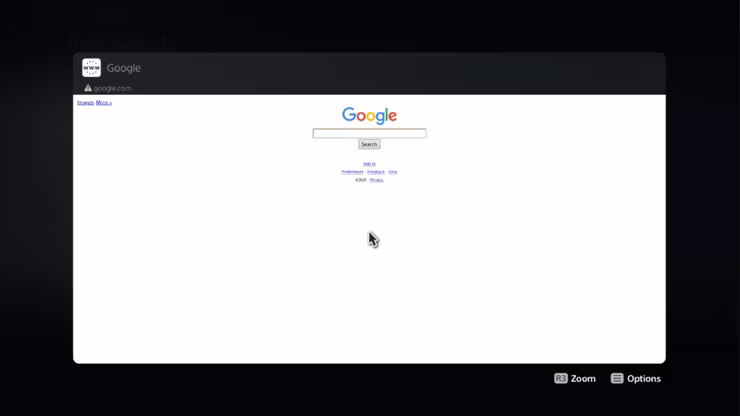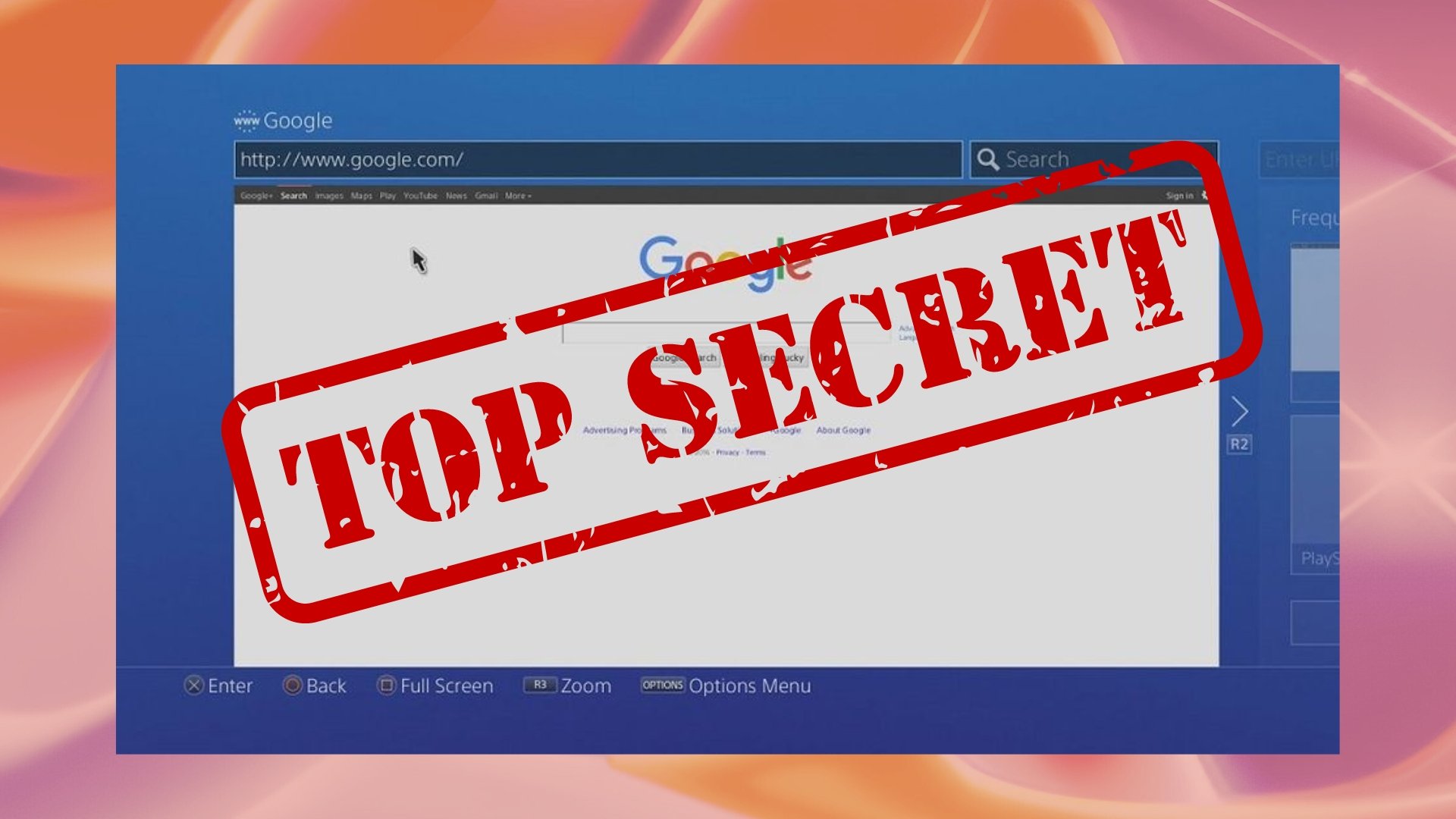Update: Sony has discontinued Twitter support on PS5, so the main secret web browser method is gone!
Accessing the internet is one of the basic features of any multimedia device, yet Sony has decided not support a browser on the PS5. Let’s look at why Sony decided not to add a web browser application on the PS5 and how you can still use a hidden workaround to access the internet on your console.
How To Use the Secret Hidden PS5 Web Browser
While an official web browser is absent, you can still access a limited version of the internet using Twitter. Here’s how:
- Go to the settings on your PS5 console.
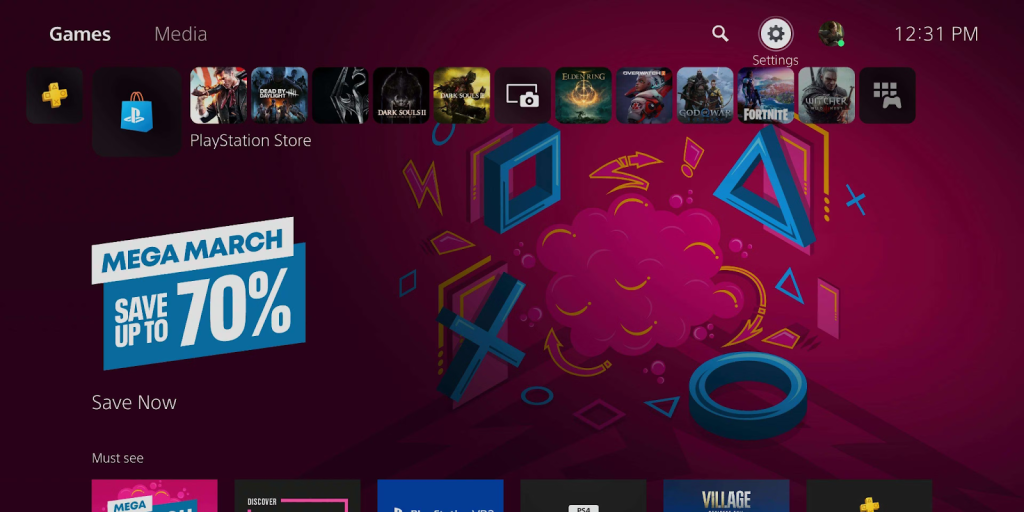
- Open the “User and Accounts” option in Settings. From here, select “Link with Other Services.”
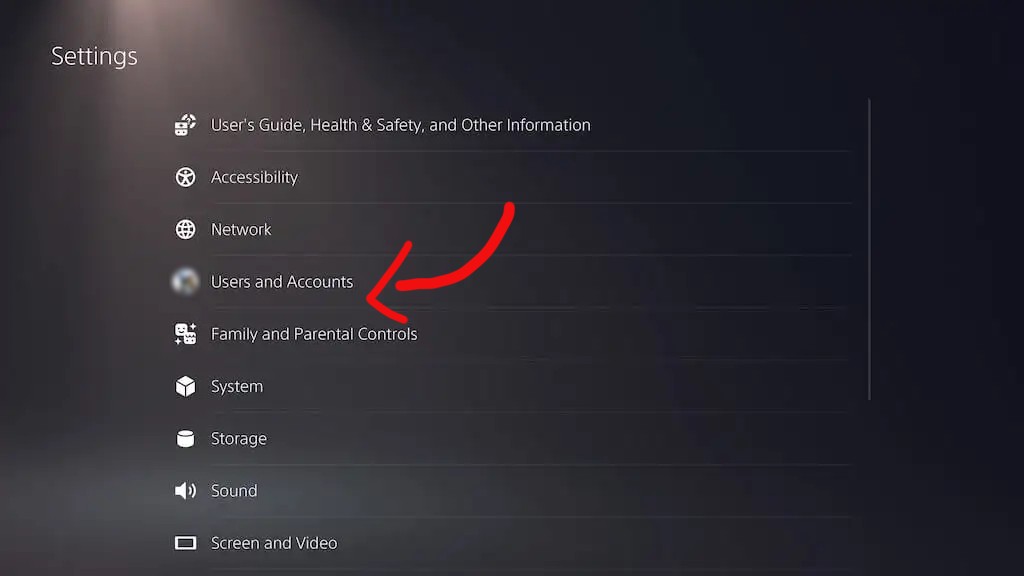
- You’ll see different social platforms on the right half of the screen. Find and select Twitter from this list, and click on “Link Account.”
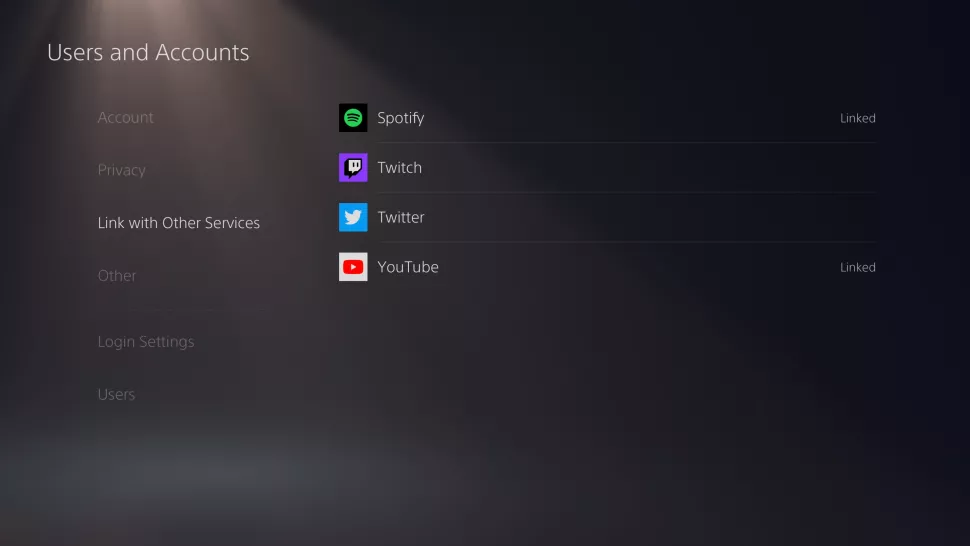
- A standard pop-up window of the hidden web browser will appear, with a page asking for your Twitter credentials to link it to your PSN account. Instead of entering your details here, click on the Twitter logo on the top-left of the webpage, which will redirect you to Twitter’s log-in Page.
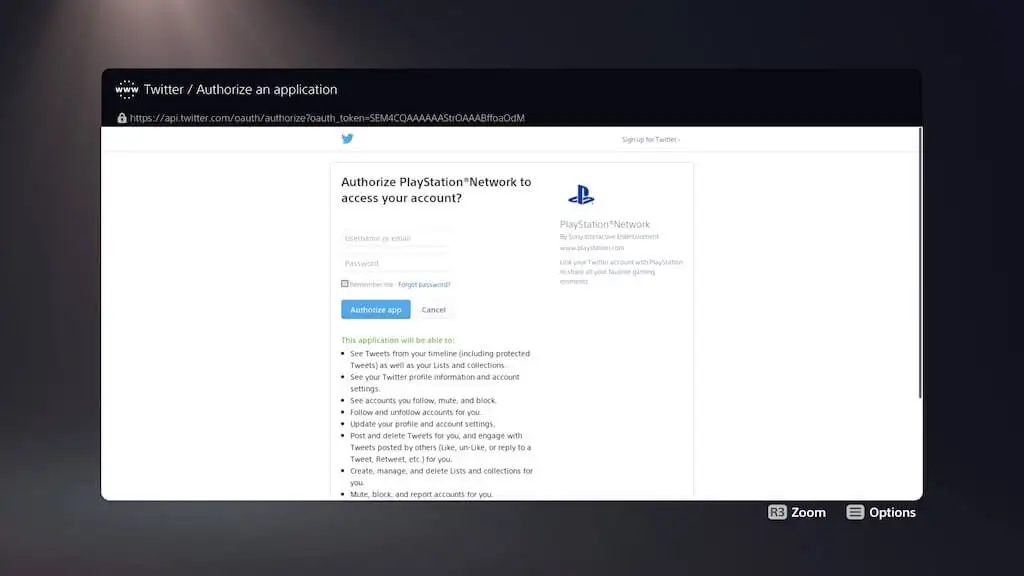
- Simply sign in to your existing Twitter account, and you’ll be taken to your Twitter feed. If you don’t have a Twitter account, create one on any other device and try logging in again on the PS5.
Once you’re into your Twitter account, you can access any external website through a tweet or account that features it. However, whether that website will open and function properly is an entirely different matter, which we’ll discuss next.
Keep in mind that this method relies on an unofficial workaround, and it’s always possible that future system updates might remove or change this functionality. For now, it’s a fun and unexpected way to break the rules put forth by Sony and access the internet on your console.
Does the Hidden Browser Work With All Websites?
No, the hidden PS5 web browser is limited in its capabilities. While it allows you to access Twitter and a handful of basic web pages, it doesn’t support content-heavy or media-rich websites like Facebook or Instagram. This means your browsing experience will be quite restricted compared to what you’d get on a traditional browser.
Some of the websites you might be able to visit include text-based blogs, simple news articles, and other pages with minimal multimedia content. However, remember that even these sites might not function optimally, as the hidden browser wasn’t designed to handle a wide range of web content. Surprisingly, you can open Vimeo and Youtube on the browser and watch videos.
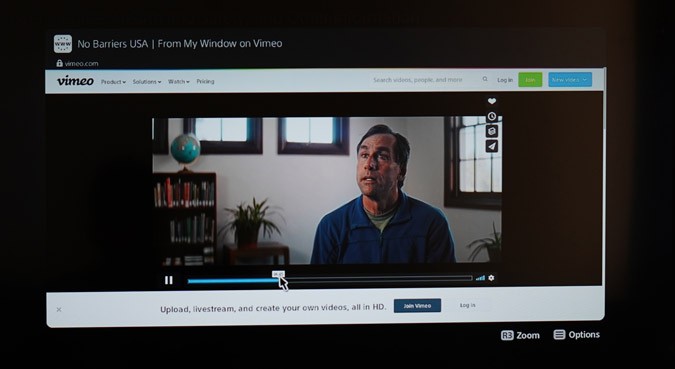
Why Don’t Some Websites Open on the PS5 Web Browser?
One of the main reasons behind this limitation is the way the hidden browser renders web pages. While the PS5 browser supports HTML 5, it lacks many modern web standards and technologies like WebGL, and webpages using Flash won’t work either. This makes it difficult for the browser to display or interact with many websites properly. Additionally, it doesn’t support modern features such as multiple tabs or bookmarks, further limiting its usability.
Does Sending Links Through PS5 Messages Work?
Previously, users could send a web page link through PS5 messages, from where they could easily open the link and access the website. A clever Reddit user discovered this method. The functionality of the web browser PS5 was still very limited, but this provided a quick and easy way to open any website. Sadly, this workaround was identified by Sony, and they patched this workaround in the newer updates.
How To Use Google on PS5
If you want to look up a guide for a game, the best thing is to search for it on Google. This can be best done on your smartphone or the browser on your SmartTV.
However, if you really want to open Google on the PS5 web browser, you’ll have to follow the steps outlined above. Finding a tweet or a Twitter account containing a link to Google is extremely difficult, but that’s the only way to access this popular search engine on your PS5.