If you’re not sure about which mouse to get and want to make sure you don’t miss anything when you look for a new mouse then you’re in the right place.
By the end of the this post you’ll able to properly evaluate gaming mice that fit best for the shape of your hand and the types of games you like.
If you have a specific mouse in mind or just want a pick, then take a look at our gaming mice category page where we list best picks and individual reviews.
Shape
A good mouse shape good is subjective, everyone has different sized hands and hold their mice different ways.
A good gaming mouse makes sure that their shape suits a wide range of sizes and grips for gaming.
To find some mice shapes that you might like, you need to identify a couple of things about the way you game:
Mouse Grip
The three most common mouse grip types are palm, claw and fingertip, figure out which type you prefer and go from there.
Second, make sure the size of your mouse fits your hand size, you want to be able to pick and move maneuver easily without straining your fingers is most ideal. In our reviews we categorize mouse for small, medium and large hands.

As a rough guide, you want the size of your mouse to be between 60-70% of the length and width of your hand. So measure your hand from the base to the tip of your middle finger and across with fingers tight together.
My hands measure 18cm length and 9.5cm width, which places me in the medium to large range for mice.


Generally, width is more important than length… 😉 So pay closer attention to the width fitting your hand size than how long the mouse is.
Palm grips will require a more specific fit length wise.
Fingertip and claw grips have a larger range of fit.
Using measurements and reading reviews will get you a fairly good fit, but nothing replaces getting your hands on a mouse and playtesting. Take a look at our comprehensive gaming mouse size chart and table.
Mice come in two large categories, ergonomic and ambidextrous shapes.
Ergonomic shapes try to fit the right hand and have thumb grooves to help pick ups, while ambidextrous mice are symmetrical and balanced and can suit either hand. Neither is superior, both are good at gaming, some prefer the comfort of ergo mice and some prefer the balance an ambidextrous mouse provides.

You should look for a mouse with a safe shape, with subtle curves for comfort. Not overly grooved so that the mouse forces you to hold it in a certain way for you to comfortably use it.

If you need to start somewhere, I’d recommend getting some universally loved shapes and going from there, the Logitech G703, Razer DeathAdder for ergonomic shapes and the Logitech G Pro and Zowie FK1/2 for ambidextrous shapes.
Build
The materials used for the mouse have an underrated role in the feel of the mouse, plastic is plastic right? No!
Most mice are made with ABS plastic, but the density and finish on the plastic makes a huge difference. You want to look for a mouse with plastic that isn’t too slick and one that can hold up to sweaty, greasy nerd palms.
If the mouse has grips they’re usually made from silicon or rubber. In grip you want it to be grippy enough so that you can easily pick up and move the mouse, but not too grippy where it sticks to dust or makes your thumb too uncomfortable.
Internally, the mouse should be solidly constructed, no creaks when you twist the mouse and no soft plastic spots. When you shake the mouse there shouldn’t be any rattling of the internals.
A mouse needs to achieve a strong build quality, while keeping weight low, most gamers tend to play better with lower weight, under 100 grams ideally.
Unlike shape you can read reviews online to determine whether the build quality of the mouse is to your liking and whether the mouse has held up over use.
Sensor
 Most gaming mice coming out today have great sensors, if you go get a reputable mouse, you’re likely getting a flawless sensor, the best sensors excel at these key things.
Most gaming mice coming out today have great sensors, if you go get a reputable mouse, you’re likely getting a flawless sensor, the best sensors excel at these key things.
A good sensor will have the following:
- Accurate tracking across a large DPI range
- No jitter
- No acceleration
- No prediction and angle snapping
- A fast poll rate
- Low lift off distance
There are a handful of sensors that have all the above and can be essentially called perfect sensors.
Here’s what all those mouse sensor terms mean.
Dots per inch (DPI)/Counts per inch (CPI)
DPI is a measure of how sensitive a mouse is to movement. The higher the DPI the more your cursor will move per inch you move the mouse.
While the level of ideal DPI for performance comes down to personal preference, most pros favour a low DPI to be able to micro adjust aim without having to move the mouse a few millimetres.
Most modern mice are able to track accurately at low DPI, but the issue with some mice at high DPI is that the sensor is no longer tracking one to one to physical movement and uses software to increase sensitivity, this can cause inaccuracies.
Jitter
A smooth line movement on the mouse pad should result in a smooth line on the screen. Jitter happens when the sensor isn’t able to track in certain environments, for example some sensors interpolate (they fake it) higher sensitivities instead of actually tracking the dots per inch, what usually results is a jumpy mouse cursor.
If you’re playing on a non-standard surface like glass, a sensor can have trouble tracking movement which will also result in jitter, or if a speck of dust gets on the sensor’s lense. Easy fixes for both of these problems would be to use a mouse pad and to clean the sensor with a puff of air.
Acceleration
The distance your mouse travels should always map directly to the distance the cursor moves, this lets you build up muscle memory for consistency.
Acceleration is another way software tries to help, acceleration moves the cursor at an increasing rate when you move the mouse faster. If you move your mouse 20 cm across the mouse pad slowly, with acceleration, the cursor would be in a different spot if you had moved your mouse quickly 20 cm.
It’s assuming you want to get across the screen so helps you move it there faster with less effort.

Prediction and Angle Snapping
Prediction is when the mouses software (or Windows software) tries to predict where you’re trying to go with the mouse and straightens out your line.
Angle snapping happens when a mouse tries to predict your movements, which may make you miss your sweet headshots.
The most common place affliction of prediction is in your windows mouse settings with a tickbox called “Enhance pointer precision”, it’s the exact opposite of how it sounds, turn it off.
Poll Rate
The poll rate of a mouse shows how often a mouse reports back to the computer, measured in Hz. The higher the poll rate, the more times your mouse is speaking to the computer to report on location and tracking. You want a mouse with a high poll rate, and most modern sensors have a good poll rate.
The only downside to a high poll rate is CPU usage as your computer now has to talk to your mouse more frequently, anything above 500 Hz is pretty indistinguishable and most modern mice allow you to choose your poll rate.
Lift off distance
 A mouse with a low lift off distance will stop tracking pretty much immediately after you pick it up off the surface. A mouse with higher lift off distance will still move the mouse cursor a few millimetres off the surface so you can continue moving while picking up the mouse.
A mouse with a low lift off distance will stop tracking pretty much immediately after you pick it up off the surface. A mouse with higher lift off distance will still move the mouse cursor a few millimetres off the surface so you can continue moving while picking up the mouse.
Low lift off distance is especially important to gamers that play with a low DPI/sensitivity, they may have to pick up the mouse several times to turn a full 180 degrees and you don’t want the sensor to track while the mouse is picked up throwing off where you’re looking at or aiming.
Laser vs Optical
All modern gaming mice use optical sensors over laser sensors, with good reason.
While laser can work on surfaces like glass because of it’s deeper sensing technology, that deeper sensor resolution leads to laser sensors tracking even the fibres of the mouse pad, this causes mouse jitter and inaccuracies when all you want is to move the cursor from point A to point B.
Laser mice also have lower malfunction speeds, meaning they get more inaccurate sooner as DPI increases.
List of good sensors
If the mouse you’re looking as any of these sensors, you can be rest assured it’ll track very well. Keep in mind all sensors have an effective range of DPI before jitter, but these sensors basically track perfectly from 100 DPI up to 1800.
Top Tier
- Pixart PMW3366
- Pixart PMW3360
- Pixart PMW3361
- HERO Sensor
- Mercury Sensor
- TrueMove 3 (custom 3360)
- Pixart PMW3389
Good Tier
- Pixart PMW3310
- TrueMove 1
Cord

The only requirements of the cord of the mouse:
- Keep a reliable connection
- Be flexible and don’t impede mouse movement
- No fraying or weak connections
Watch out for mice have thicker cables, it may prove to be more durable but could impede mouse movement.
Feet
The mouse feet are responsible for ensuring you have a consistent glide across different types of surfaces, hard or soft.
Mouse feet are pretty different on every gaming mouse, ranging from two strips to 4 little feet, regardless, the arrangement and material of the feet should ensure solid contact for the mouse to the surface to enable good tracking on the sensor.

Mouse feet eventually to get worn away from friction, most stock mouse feet are pretty good, but if you’re looking to replace or upgrade existing feet, Hyperglide is a company that makes great mouse feet for a variety of gaming mice models.
Replacing mouse feet is easy, what you usually need to do is apply some heat to the feet with a blow dryer to loosen the glue and peel off the old feet. Then replace with the new feet which should already have a sticker on it. Of course, you should read individual mouse instructions for replacing feet as it could be different.
Buttons
There are two major button manufacturers, Omron and Huano, you’ll find Omron switches is most mice and they do a good job.
Huano switches are a little stiffer and they’ve had some QA issues in the past, they’re better suited for FPS games. If you forced me to pick, I’d go for a mouse with Omron switches to be safe.
All the gaming mice companies tension their buttons a little differently, so cheap an eye out for what kind of button press you prefer and what kind of button press suits the type of games you like playing.
For RTS and MOBAs you likely want a softer click with a distinct click and low travel, you need to be able to spam click commands at will without it being fatiguing.
For shooters (FPS and Third Person), getting a mouse with heavier buttons makes sure you don’t have any accidental shots or skills firing giving away position, of course this depends on how heavy your hand naturally rests on the mouse. With shooters fatigue shouldn’t be as much as an issue since you’re not constantly clicking.
A common issue with buttons that you should be on the look out for are double clicking issues, all mice have them at varying rates.
The number of buttons is up to your preference, I’ve found that unless you’re playing an MMO, the standard set of 5 buttons, left, right, 2 sides and a scroll click are more than enough for most games.
Scroll Wheel
A good scroll wheel should have distinct steps so you as a gamer can determine when you’ve made an input into the mouse, this is key for games that require you to cycle between skills and weapons using the scroll wheel, or crouch spamming or bunny hopping in certain games.
The trade-off with distinct stepping is noise, the more distinct the mouse wheel the louder it can be to wheel through.
Some scroll wheels come with textures to give you a better grip on the wheel, we like this feature as it allows you to really feel the wheel moving in your finger, though it isn’t that crucial and most gaming mice have a good wheel.
The scroll button itself should be solid, no wobbling to the right or left (unless it has those clicks), with a responsive click when you’ve made an input on the middle click.
Features & Software
RGB Lighting
RGB is the major feature that all mice have now (minus Zowie), there’s not much real guidance for RGB here, it should have all the common settings; colour cycling, breathing, level of brightness, colour change rate and the ability to change each section individually.
Bonus features for RGB include the ability to sync multiple devices to all share the same colour profile or the ability to sync RGB with in-game actions.

Logitech, Gigabyte Asus and Razer lead the way with RGB sync options, so if keeping your colours in sync are important to you then look to them for peripherals.
Wireless
Wireless mice allow for a lot cleaner of a desk while keeping cords from affecting your aim and movement.
Modern mice, specifically Logitech mice have greatly reduced the input lag you would normally see if wireless mice. Wireless Logitech mice, specifically the G704/G403, G900, G305 are great for gaming.
With wireless you must also consider the battery life, and again, most modern wireless gaming mice have the battery life to withstand a full days worth of gaming with the ability to go to corded mode when needed.
Some gaming mice like the Corsair MM1000 have Qi wireless charging, and other mice have adopted charging mousepads, which allows the mouse to constantly be charged on the mouse pad.
Weighting System
If you like your mouse with a bit of weight then make sure the mouse you get has a weight system that still keeps the balance of the mouse neutral.
Reliability & Warranty
Gaming mice have a lot of moving parts with a lot of wear and tear, so naturally gaming mice do malfunction, but they should last a good couple of years before they show issues.
When looking at a mouse, be sure to search for “[model] problems” and see what kind of issues other users are having. Remember that only people will complain about something broken, while the larger number of users that have no issues stay silent.
Warranties vary by manufacturer, here’s what I could find about warranties for major manufacturers of gaming mice in the US:
- Logitech: 2-3 years
- Razer: 2 years
- Steelseries: 1 year
- BenQ Zowie: Nothing public, case by case basis?
- Asus: 1 year
- Corsair: 2 years
- Coolermaster: 2 years
- Nixeus: 3 years
- Finalmouse: 3 years
- HyperX: 2 years
- Roccat: 2 years
Mouse setting tips
There are a couple of settings in Windows that you need to make sure are out of the way to optimize your gaming experience.
Turn off mouse acceleration in Windows 10
Windows has the option to enable mouse acceleration via software, you want this off to have a consistent experience to build up your muscle memory.
- Open your Control Panel, select Mouse
- On the popup Mouse Properties, click on the tab Pointer Options
- Uncheck Enhance pointer precision
Set mouse pointer speed in the middle
Any other setting in windows except the middle one throws away data, or creates coordinate data that doesn’t actually exist, it’s upscaling or downscaling your movement.
You’re best adjusting your mouse speed settings by adjusting your mouse DPI and in-game sensitivity.
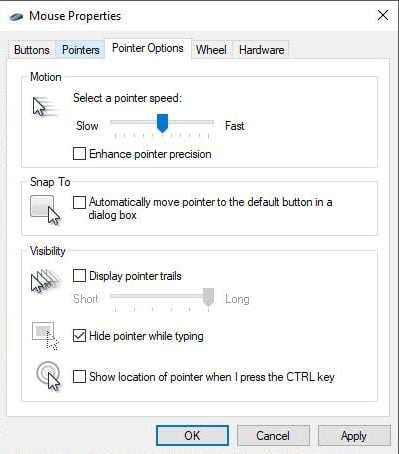
DPI and sensitivity settings
Most people aim better once they get used to a lower sensitivity setting.

Your sensitivity is a combination of two settings: DPI and sensitivity.
You want your mouse to sit in the 400 to 1800 DPI range in setting, most gaming mice operate best without any prediction or software compensation in this range despite marketing saying mice can go to 6000+ DPIs.
Sensitivity ranges depend on the game so tweak that accordingly. Different types of games require different sensitivities, games with small hitboxes and more long range fighting like PUBG, you might want a lower sensitivity.
Compared to a game like Fortnite with more rapid movement, you might opt for a higher sensitivity.
To find your sensitivity sweet spot I’d recommend picking a starting point and try gaming for a period of time at that setting. After getting used to it, drop your DPI setting by 50 or 100 points and try that for a period and see if your aim improves.
A good starting point might be 800 DPI and 5 sensitivity in Overwatch and 0.05 sensitivity in Fortnite. Start there, see how it feels and adjust up and down to lock in something that feels right for you.


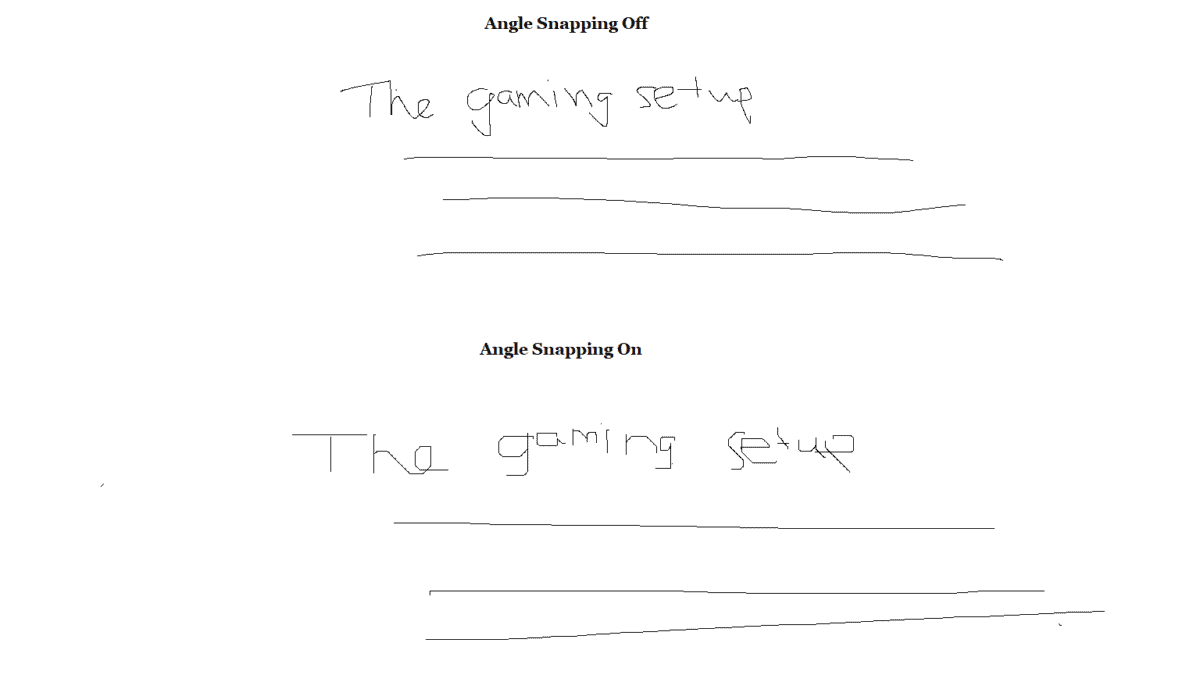


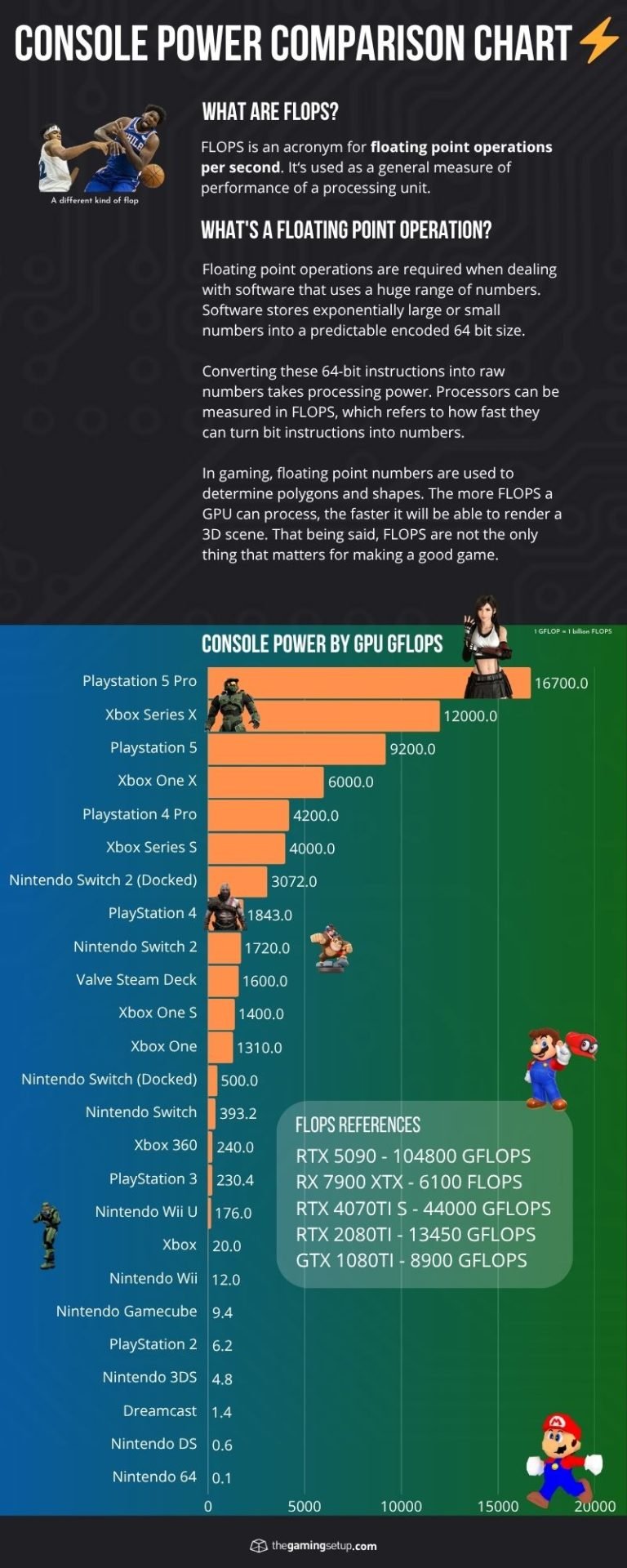

5 Responses
[…] galera do TheGamingSetup fez um artigo super bacana sobre esse tema e citou esses como sendo os melhores sensores do mercado. […]
This is it! The best article and guide to buying a gaming mouse. You guys really covered pretty much all there is to talk about. Keep up the good work.
Thank you for the kind words!
That was so helpful, thanks a lot. I had no idea pointer settings would matter this much. And a lot more of the points mentioned like choosing DPI, hand size, hold type, sensor type etc. helps with choosing the right mouse for me. Glad I clicked on this article.
You’re very welcome!